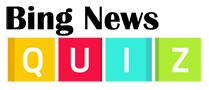How to use a gorgeous Bing images slideshow on your Windows 10 lock screen
I spend an unhealthy amount of time thinking about how my lock screen and background images can look better. That’s why I was happy to hear about the Windows Spotlight feature for Windows 10 a few months ago.
Spotlight is a feature specific to Windows 10 Home that displays Bing’s gorgeous daily images as a slideshow on your lock screen (pictured above) and within some Windows apps. You can enable it by heading to Settings > Personalization > Lock Screen and selecting Windows Spotlight in the “Background” drop-down menu.
Unfortunately, Windows Pro users are left out of the loop. But there is a DIY way to at least get Bing images as a rotating slideshow on your lock screen. It takes a little bit of clicking and one desktop program. But if you’re a fan of Bing images, like I am, the few minutes of effort will be worth it.
This tip will guide you through the process on Windows 10 Pro, but it should also work similarly on Windows 8.1, and possibly the Windows 7 screen saver.